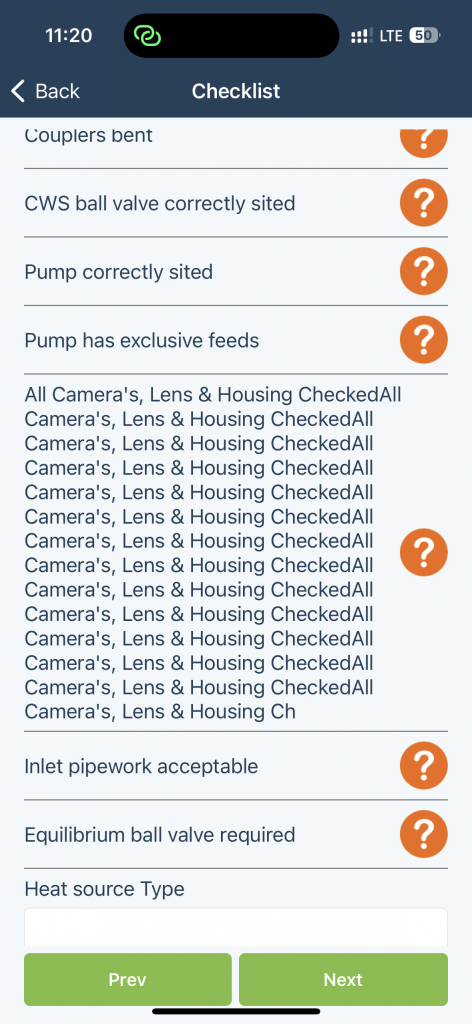Call Today: UK+44 28 9099 5931| IE+353 71 985 6215

 Easy to Install
Easy to Install Easy to Train
Easy to Train Easy to use
Easy to useCall Today: UK+44 28 9099 5931| IE+353 71 985 6215

 Easy to Install
Easy to Install Easy to Train
Easy to Train Easy to use
Easy to useLatest Release Notes
Release Notes 2025
June 2025
May 2025
April 2025
March 2025
February 2025
January 2025
Release Notes 2024
November 2024
October 2024
September 2024
August 2024

![]() Purchase order can be added now for the Draft quote .
Purchase order can be added now for the Draft quote .
After creating a purchase order for a Draft Quote, you can see a new button to view the supplier Quote information
That will produce the pdf for the supplier quote .
![]() (Bug Fix) In Quote, if a line type is changed from one to another, the description and cost will be cleared
(Bug Fix) In Quote, if a line type is changed from one to another, the description and cost will be cleared
(Previously this was retained and led to having an engineer under Parts/ Parts Misc)
![]() Job Pending. A new dispatch status was added, but it requires an update.
Job Pending. A new dispatch status was added, but it requires an update.
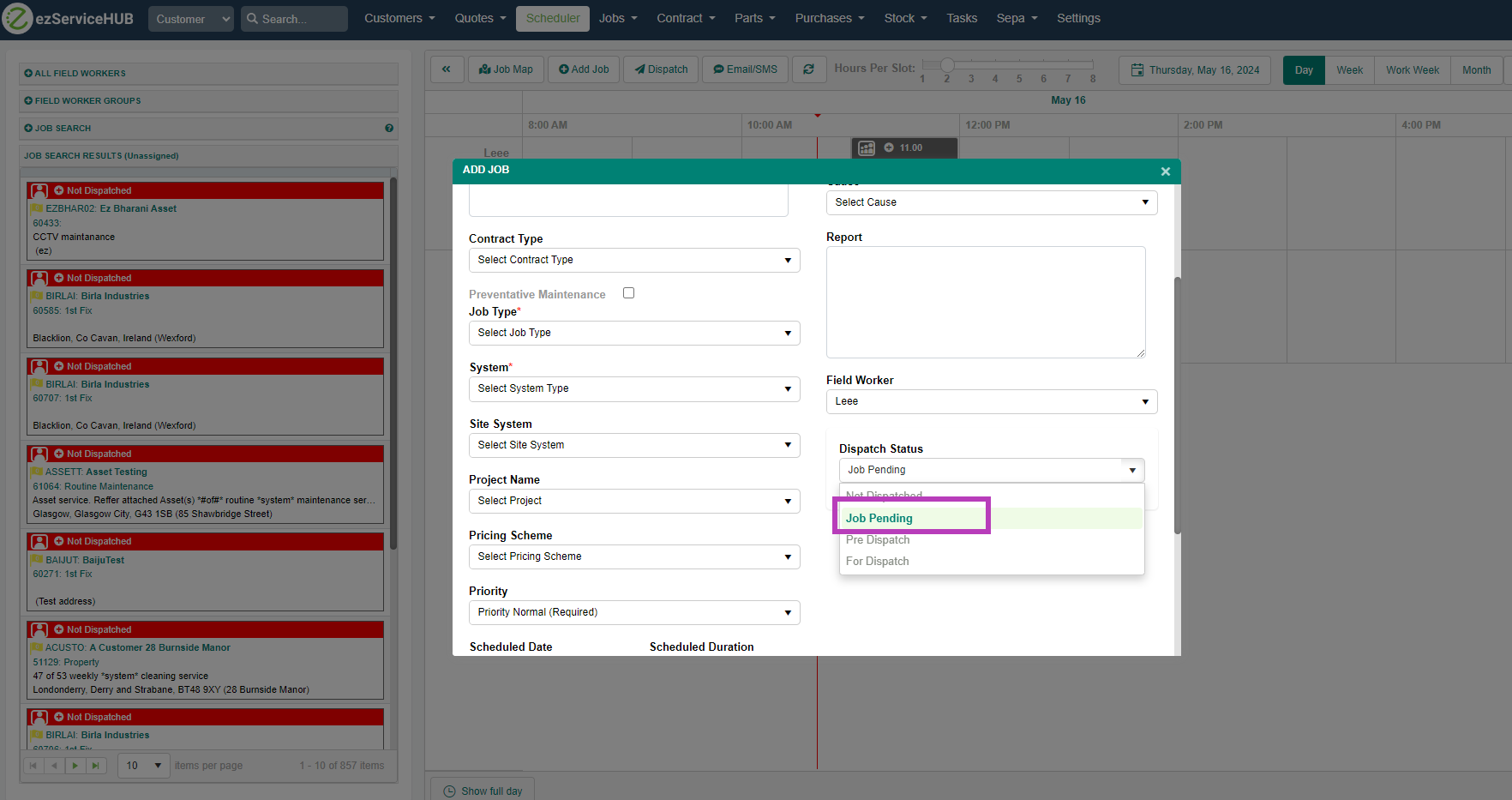
![]() A new option has been added in the Invoice Settings to hide transaction details from the Payment Receipt document.
A new option has been added in the Invoice Settings to hide transaction details from the Payment Receipt document.
Enabling this setting will conceal the transaction details on the Payment Receipt.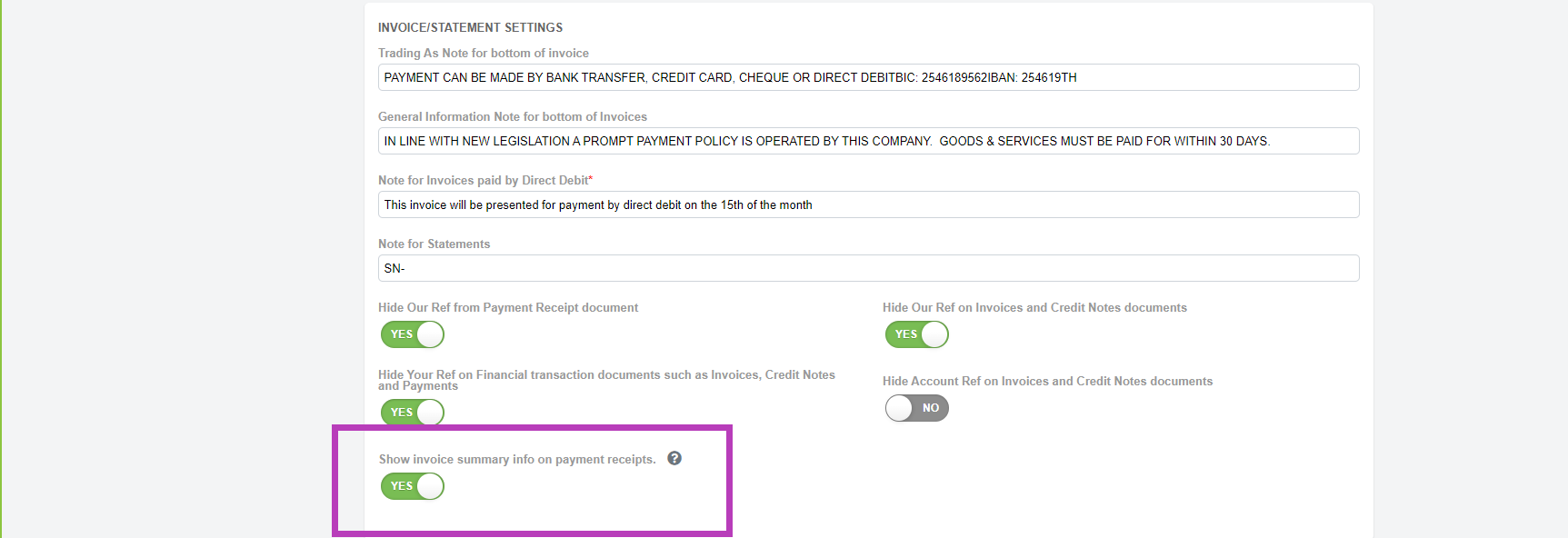
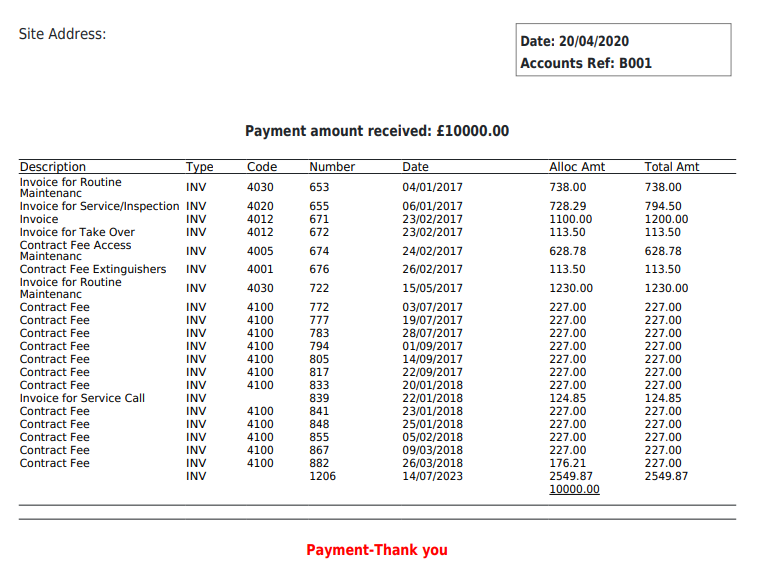
![]() “Add Contract” has been added to the top Contract menu, enabling navigation to create a Contract quickly.
“Add Contract” has been added to the top Contract menu, enabling navigation to create a Contract quickly.
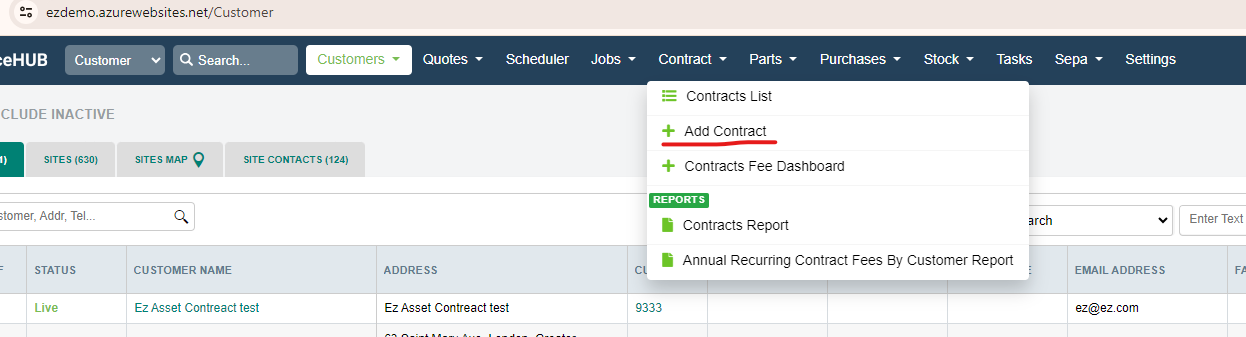
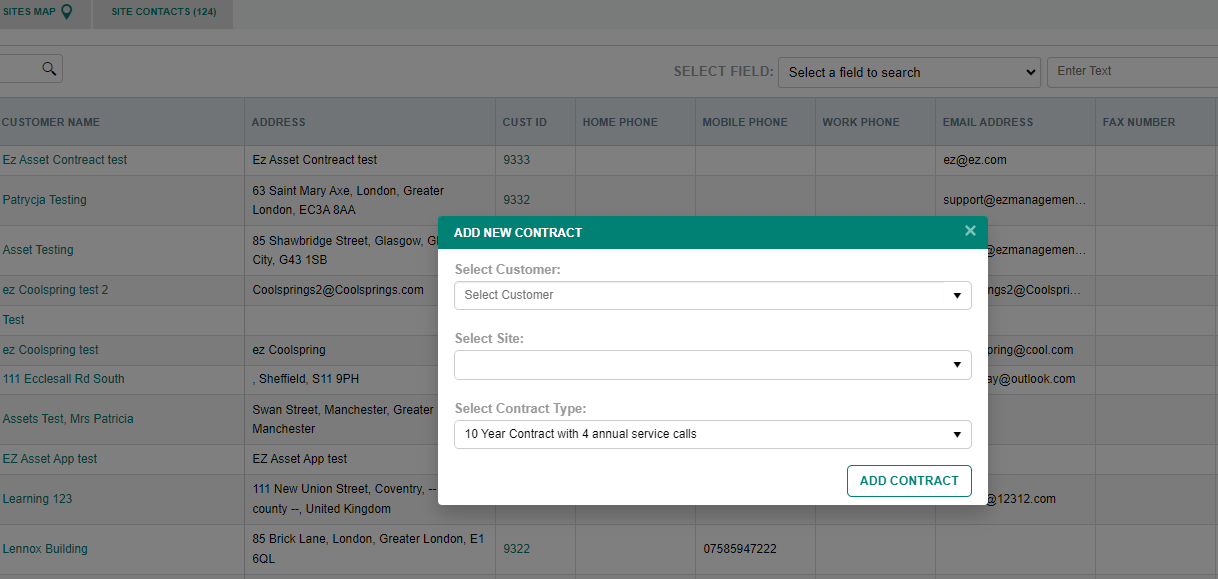
![]() A new column has been added to the Parts Screen to display the unit price. Additionally, a drop-down menu has been included to select from the Pricing list, allowing the price to update based on the chosen list.
A new column has been added to the Parts Screen to display the unit price. Additionally, a drop-down menu has been included to select from the Pricing list, allowing the price to update based on the chosen list.
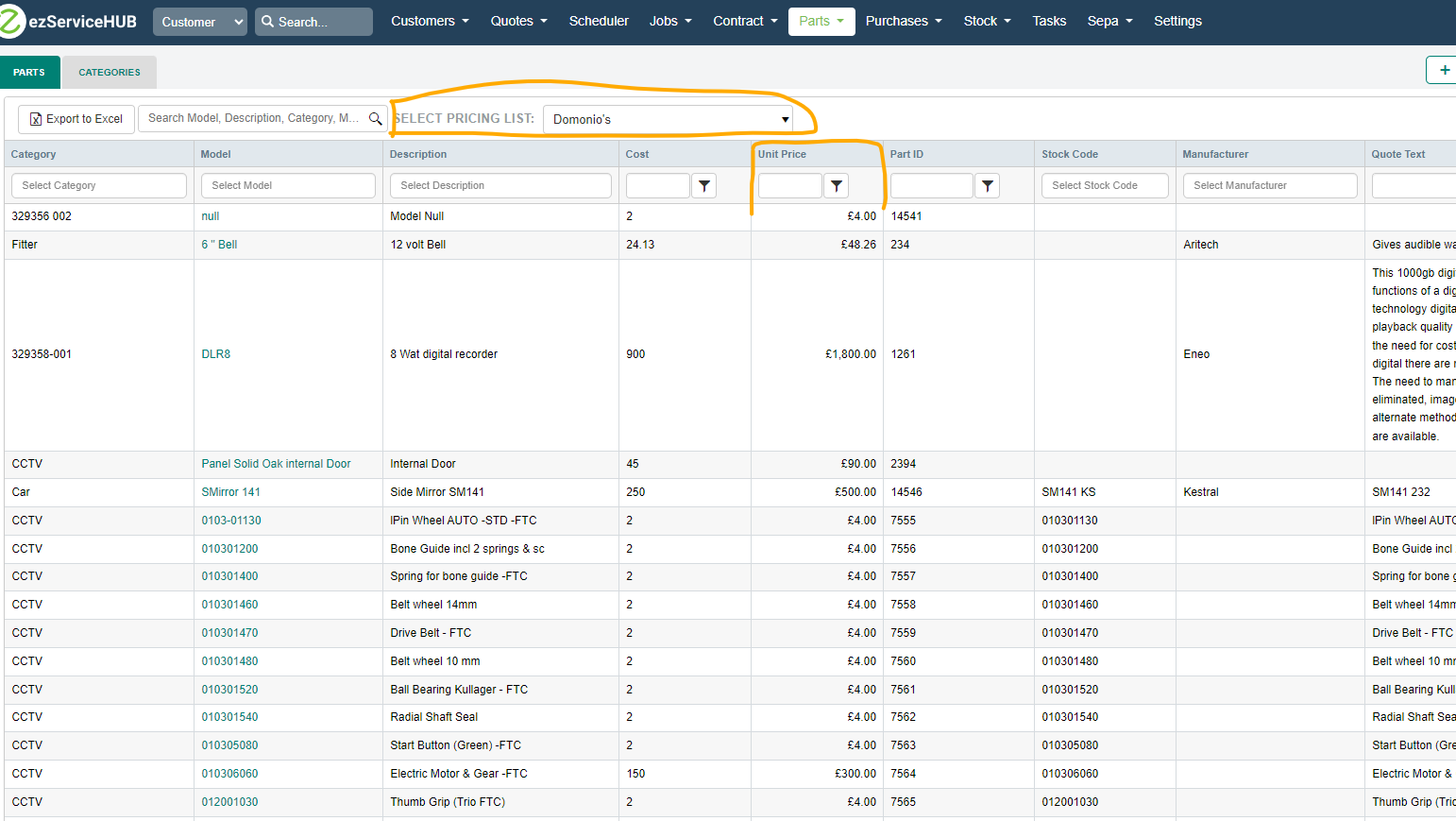
![]() New fields have been added to the site Search screen: Acc. Status, Acc. Email, Main. Contract, and Mon. Contract. (Available on latest update.)
New fields have been added to the site Search screen: Acc. Status, Acc. Email, Main. Contract, and Mon. Contract. (Available on latest update.)
These new columns are sortable and can be searched using the general and field-specific search. They are also included in the Excel export.
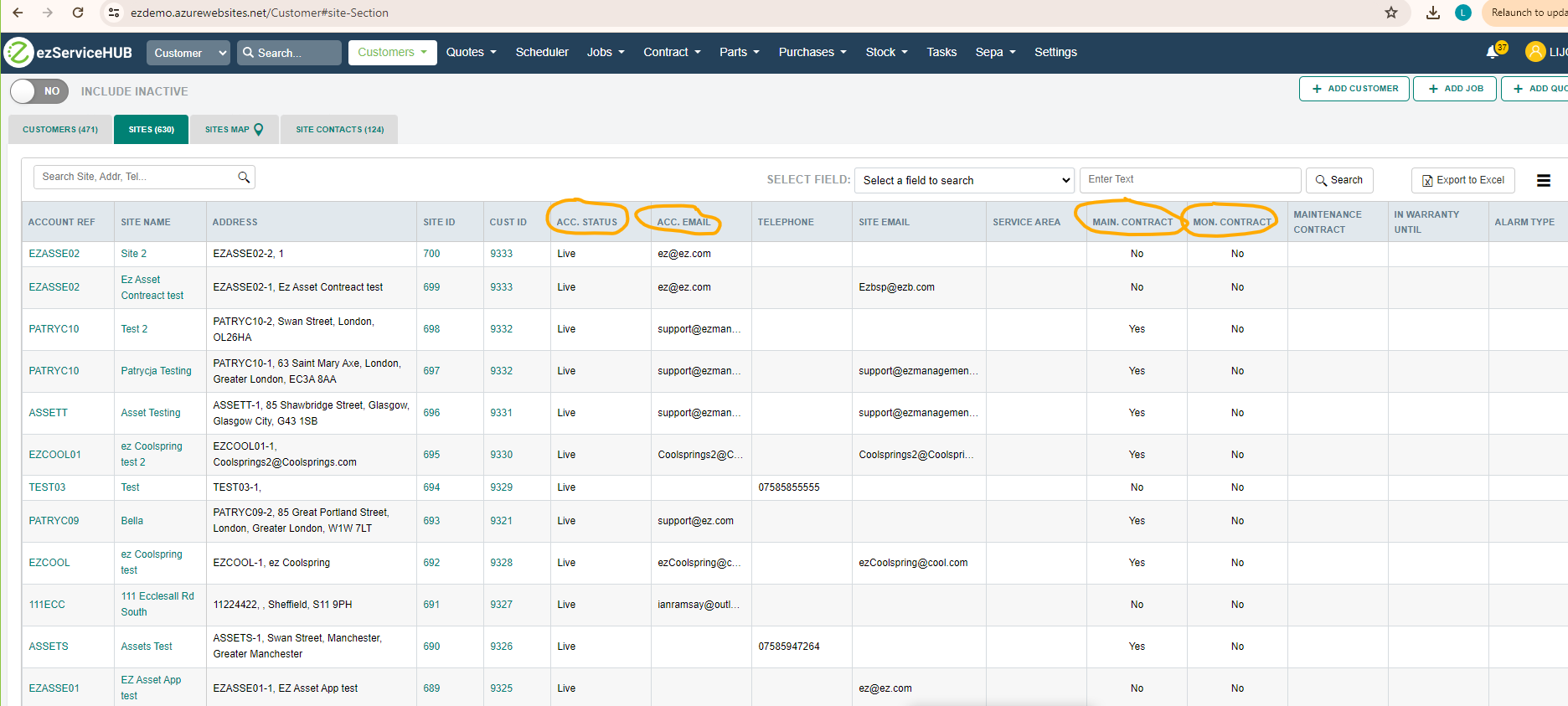
![]() Customer transactions in SEPA have the option to view the DD customer statement.
Customer transactions in SEPA have the option to view the DD customer statement.
Report type includes All, Active and Invoice for the selected customers
![]() Service percentage in Quote is now editable
Service percentage in Quote is now editable
![]() SEPA :Create customer will show Created by and Modified Information for new records/updates. For old entries, this will not be displayed
SEPA :Create customer will show Created by and Modified Information for new records/updates. For old entries, this will not be displayed
![]() Invoice settings have options to show envelope-friendly statement ( By default this is turned off)
Invoice settings have options to show envelope-friendly statement ( By default this is turned off)
When turned off , the customer’s address will be displayed as follows:
When turned on, the invoice will be displayed as below
![]() In Default Invoice settings , we can configure sales code based on customer type as well. When Quick Invoice is created , sales code will be taken based on this settings
In Default Invoice settings , we can configure sales code based on customer type as well. When Quick Invoice is created , sales code will be taken based on this settings

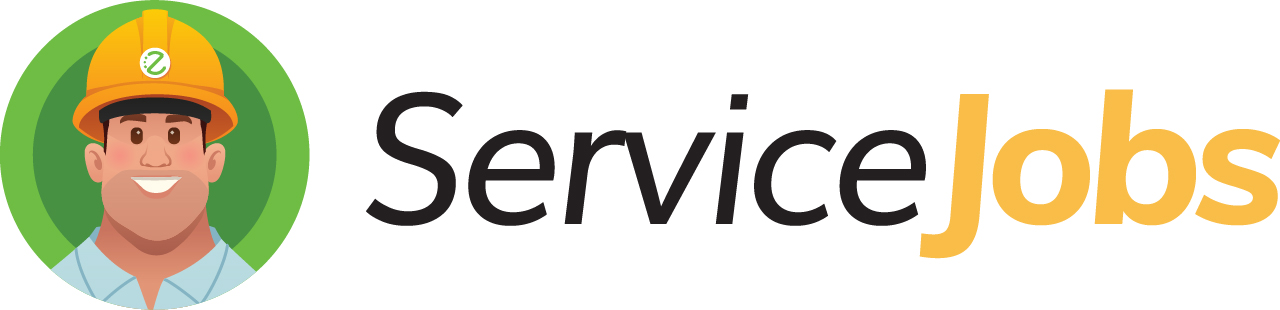
ServiceJobs:
Re-design of the checklist screen to avoid overlapping text issues on smaller devices.
The “Open text” checkbox will grow as information is typed.